Comparing your Shopify order editing options
How to edit your orders: Order Editor vs. Shopify native editing
Making order changes? We'll break down when to use Shopify native editing and when Order Editor is better.
Depending on your business needs, you might be able to use Shopify edits to create an excellent customer experience. If you’re looking to take advantage of automation or you have complex workflows, you may need more robust features to grow your business.
We’ve put Cleverific Order Editor and Shopify native editing to the test in categories that matter most to us as entrepreneurs:
Modifying line items
Changing customer and order information
Editing taxes
Issuing a refund
Adding discounts
We’ve also included a separate section for Order Editor’s exclusive features.
What order editing looks like in Shopify
Shopify’s native order editing allows merchants to remove or add items to orders while the backend handles the order total, taxes, inventory and customer notifications.
What order editing looks like in Order Editor
For editing clarity, Order Editor has two editing modes: one that works within Shopify's order editing platform limitations, and one that bypasses them to perform additional types of edits. In Quick Mode, all edits are saved on the original order and in Advanced Mode, a "save-as" is performed, which cancels the original order and applies payment to an edited version of the order.
Quick Mode provides access to all of the edits you can make in Shopify with a friendly and practical user interface. Advanced Mode offers more editing options than Shopify does, making specialty orders easier by authorizing merchants to edit product options, reorder line items, and make edits to order information like billing and shipping addresses.
You can get more information about Quick Mode and Advanced Mode through our FAQ.
Order Editor fills the editing gap, providing powerful features to change orders like a pro
Overview and comparison
Merchants can use both Quick and Advanced Mode to make edits available in Shopify’s native order editing, like adding or removing items, and/or take advantage of Cleverific Order Editor’s unique order automation options.
| Features | Quick Mode | Advanced Mode | Shopify |
|---|---|---|---|
| Add/remove item | |||
| Adjust item quantity | |||
| Add line item discounts | |||
| Automatic refunds | |||
| Change customer details | |||
| Edit taxes | |||
| Edit orders after 180+ days | |||
| Edit archived orders | |||
| Automation with Shopify Flow |
Modifying line items
Order Editor and Shopify both support removing, adding, and adjusting item quantities in orders. You can also add new product variants or custom items to the order. Almost all merchants agree this is vital to running their online store. Where Order Editor pulls ahead, is Advanced Mode’s ability to edit existing line item properties.
Key differences
Shopify gives you basic line item editing functionality. You can add/remove a product, or adjust the quantity.
Quick Mode provides a few additional line item edits, but is very similar to Shopify
Advanced Mode grants you more advanced order editing functionality. Besides adding/removing products and changing amounts, you can add product options, modify pricing, adjust taxes, change product weight, and more.
| Edits | Quick Mode | Advanced Mode | Shopify |
|---|---|---|---|
| Add/remove line items | |||
| Add/remove custom items | |||
| Adjust line item quantity | |||
| Exchange variants inline | |||
| Add/remove/modify product options (line item properties) | |||
| Add/edit/remove product weight | |||
| Modify line item price | |||
| Change order of line items | |||
| Cancel item fulfillment on an order |
Changing customer and order information
Editing orders doesn’t stop at your products. Changing customer contact info and order information is crucial, and luckily, both tools give you options to choose from. Shopify’s basic features are great, but if you run a customer loyalty program, you’ll want broader functionality. Unfortunately, Shopify doesn’t provide the option for changing customer accounts or billing addresses on an order, but you can with Order Editor.
Key differences
Shopify’s native editing doesn’t allow you to change customer information or switch the customer/change accounts.
Order Editor Advanced Mode allows you to switch customers, change billing and shipping addresses, and modify shipping rates.
Only Shopify allows you to change your customer’s phone number and update order tags.
| Edits | Quick Mode | Advanced Mode | Shopify |
|---|---|---|---|
| Change customer email | |||
| Change shipping address on order | |||
| Change billing address on order | |||
| Switch customer | |||
| Change order date | |||
| Change order name | |||
| Modify shipping rates | |||
| Add pricing rules to an order | |||
| Change customer phone number | |||
| Update order tags |
Editing taxes
Shopify automatically calculates taxes at checkout; however, you can override tax rates and control the amount of taxes you charge per product. You can also treat customers as tax-exempt by default. Still, Shopify’s native editing doesn’t allow you to change a customer into a tax exempted customer once the order is placed.
If you want to change, add, or delete taxes from your line item, you can with Order Editor. You can also exempt a customer from taxes for the specific order you’re editing..
Key differences
Shopify allows you to set up your taxes but doesn’t allow you to edit it through Shopify’s editor for orders.
Advanced Mode can make tax edits on line items, and treat a customer as tax-exempt even if the order has already been placed. Quick Mode does not provide edit options for taxes.
| Edits | Quick Mode | Advanced Mode | Shopify |
|---|---|---|---|
| Set up default tax charges | |||
| Modify taxes for line items | |||
| Mark customer tax exempt on order |
Issuing refunds after an order edit
Often enough, store owners have to issue customer refunds on single or multiple products in an order. Both Shopify and Order Editor let you execute a refund, but the processes are different for each tool. Shopify enables you to remove an item from an order or just set the refund amount. When you need to process a refund with Shopify’s editing, it’s done manually. With Order Editor, you can change the price, give a discount, or remove the item to refund the difference automatically. Because of the way Order Editor adds this functionality, the first refund is processed automatically. It’s incompatible with processing multiple refunds on a single order. If you need to edit again with another return, you'll have to do a manual refund through Shopify.
Key differences
Shopify will let you perform multiple refunds on an order
Both Quick Mode and Advanced Mode can refund the customer on your first edit, but you will need to do a manual refund on any following edits.
| Features | Quick Mode | Advanced Mode | Shopify |
|---|---|---|---|
| Initial edits are refunded automatically | |||
| Customize the amount to refund | |||
| Remove an item from the order |
Adding discounts
Shopify allows you to change line item prices when you create a draft order to send to your customer. You can also add custom products and discounts to the draft order and send them off to your customer to complete their purchase. But if you’re running into problems where customers need to make changes to products in an existing order after it's already been placed, Shopify's editing falls short.
Key differences
Shopify allows you to add custom products and discounts before payment capture in draft orders.
Quick Mode and Advanced Mode provide edit order options for line item prices post-purchase.
Advanced Mode also lets you add cart discounts
| Features | Quick Mode | Advanced Mode | Shopify |
|---|---|---|---|
| Discount a newly added item | |||
| Increase existing line item price | |||
| Decrease existing line item price | |||
| Discount existing line item by percentage | |||
| Discount existing line item by dollar amount | |||
| Add cart discounts on order |
Order Editor's standout features
We continually work hard to build features that save you time and streamline your order process. While you can still complete some of these tasks using Shopify’s editing, it will take twice as much time. Some of these features set up processes automatically, while others take just a few clicks:
Let customers make changes without contacting support with Customer Portal
Add groups of saved products to orders with a button
Automatically refund your customer after the first edit
Save unique invoice messages for Payment Requests
View each customer's Average Order Value (AOV), Order History, and Total Spend on the order
Get the full product SKUs you expect in your search results
These features are available in both Quick Mode and Advanced Mode. To get the full rundown on Order Editor’s two modes and answer all of your burning questions, make sure to check out our full FAQ:
Our verdict ✅
If you’ve reached the limits of Shopify native editing, take your shop to the next level with the leading Order Editor app for Shopify.
While Shopify offers user-friendly order editing for new entrepreneurs, experienced ecommerce owners need more customization and complexity. Manage intricate order edits, custom discounts, and advanced promotions not possible on Shopify alone.



