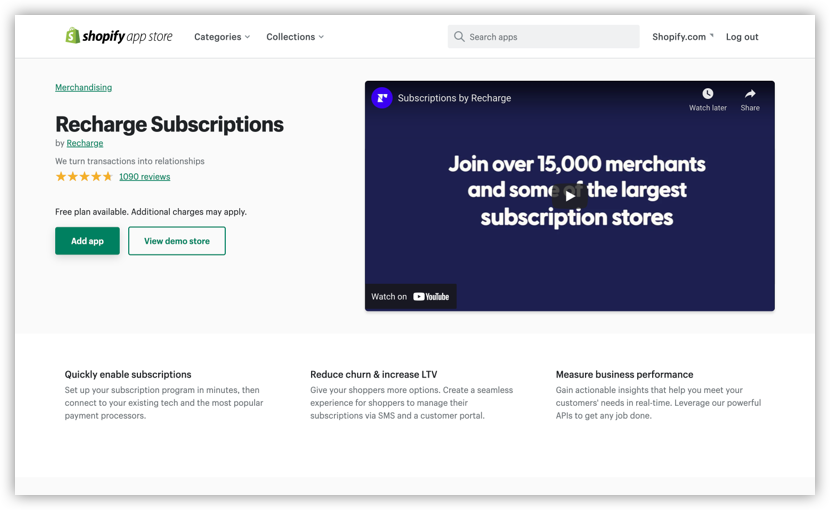
SUBSCRIPTIONS ON SHOPIFY
Just 6 steps: Start your subscription box business in Shopify
Setting up subscriptions is a great way to increase your average order value, improve customer happiness, and attract more attention for other products in your store. If you’re looking for an easy way to turn that subscription idea into a reality, it’s time to take notes.
You’ve got the perfect subscription box idea. You’ve already done the work to put your box together: choosing your subscription model, deciding on your niche, and sourcing the right products. But now, how do you send it out into the world?
Luckily, getting your box into your customers’ hands (and money into your pocket) is easy if you use Shopify. As you read on, these 6 easy steps will walk you through the basics of setting up your subscription box:
Create a subscription box in your Shopify store
Add a subscription app from the Shopify app store
Set up a payment gateway in Shopify
Add your subscription box to your subscription app
Prep your fulfillment team for subscription orders
Set up a cancellation process for your customers
How to set up a subscription box in Shopify
To set up your subscription box, you’ll need to be on any paid Shopify plan. If you’re using Shopify’s 14-day free trial, make sure to upgrade first. You’ll only be charged after your trial ends, so no need to worry about any additional fees.
1. Create a subscription box in your Shopify store
Your first step is to add your subscription box to your Shopify store as a product. You’ll need your box set up in Shopify so that you can add it to your subscription app later, and it will be quicker and easier to do it early. Just follow these steps:
Click Products in the Shopify admin
Add your subscription box as a product
For this example, we’ve set up a standard subscription box of moisturizers that will be sent out every month.
Note: At this stage, you won’t see any information about subscriptions in the resulting product page. This information will only appear once you’ve added a subscription app.
2. Add a subscription app from the Shopify app store
Shopify only processes one-time payments, so you’ll need to add a subscription app in order to process recurring payments in Shopify. Your subscription app will also allow you to set subscription properties. Here, we’ll be using Recharge Subscriptions.
Whether you’re using Recharge or another subscription app, you’ll be prompted to complete the app’s own setup process. This setup process will likely include questions about your business and the kinds of subscriptions you’re planning to sell.
3. Set up a payment gateway in Shopify
Next, let’s set up the crux of your subscription setup process: how you’ll get paid after your customer’s first payment. Shopify only processes recurring payments with these 4 payment gateways:
Stripe (only available for some merchants)
If you use Shopify Payments, you’ll be able to set up right from the Shopify admin, and without any additional transaction fees. Once you’ve set up, Recharge and any other subscription app you add in the Shopify app store will automatically process your subscription orders using Shopify Payments.
Note: For all payment gateways used for recurring payments, Shopify doesn’t support accelerated checkouts, local payment methods (like Google Pay and Klarna), local delivery, or pick up in store.
4. Add your subscription box to your subscription app
Now that you’ve set up your payment process, you can add your subscription box to your subscription app to set your subscription type, discounts, and more. Your subscription app will also walk you through how to make your subscription box live for your customers to purchase.
In Recharge, you’ll follow these steps:
Add your subscription box to Recharge using Add Product
Choose whether the item will be subscription and one-time order, subscription only, or pre-paid
Set a discount if needed
Set the frequency for a recurring order
Place the subscription widget on the product listing so customers can make their purchase
This widget shows that the product is only sold every 30 days as a subscription.
5. Prep your fulfillment team for subscription orders
So how do you make sure the right items are shipped to your customers? You’ll need to send your fulfillment team the items they need to pack for your subscription box using a picklist or information on the order. For your Shopify orders, this can be done by:
Creating a picklist manually for your warehouse
Creating a picklist using external software and sending it to your warehouse
Expanding bundles fast using Edit Order’s Product Shortcuts so there’s no picklist required
6. Set up a cancellation process for your customers
And last: what happens when your customers change their minds? It happens, and you’ll need to have a process set up to allow them to smoothly cancel their orders. In your subscription app, you can allow your customers to cancel subscriptions or you can cancel subscriptions through your admin. This is a process that can only happen in your subscription app, not in Shopify.
In Recharge, the options are:
Letting your customer cancel their own subscriptions from the customer portal
Manually cancelling their subscriptions on the customer’s profile in the Recharge admin
If you want to allow your customers to cancel their own subscriptions, you’ll need to select Storeowner and Customer in the Subscription Cancellation section to enable their access. Otherwise, the customer will only be directed to your email.
With subscriptions in the palm of your hand, higher profits are just around the corner.
Customers all over the world are buying weekly meal boxes, enjoying monthly book hauls, and accessing their favorite shows by subscription. By 2025, according to McKinsey, the subscription ecommerce market is projected to rise over 3000%.
Now that you’re armed with these easy steps to set up a subscription, you can accelerate your growth too. Adding subscriptions to your business has been proven to ensure customer loyalty, improve brand recognition, and increase profits all at the same time. It’s also a great opportunity to upsell and cross sell your other products.
Grow your knowledge with these resources
Start your free 14-day trial on Edit Order to get started with Product Shortcuts
Shopify Plus helps you scale your ecommerce business.
If you have more questions about how Shopify Plus can streamline your enterprise’s online operations or just want the full run-down without the drama and filler, don’t forget to check out our unsponsored guide.