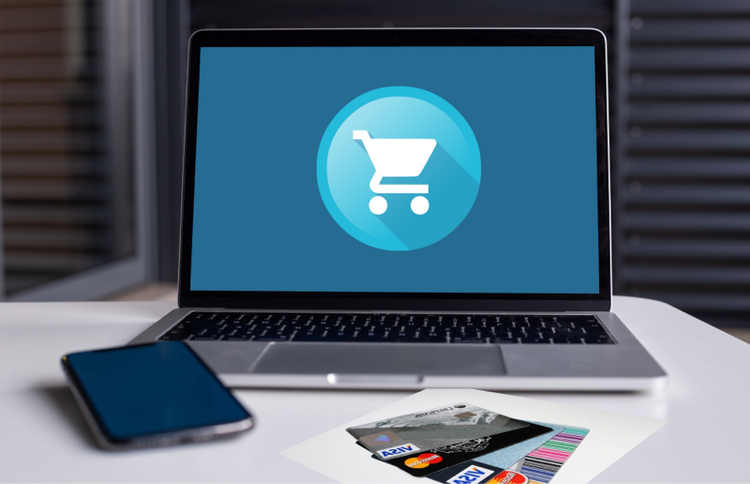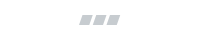How do I recover abandoned carts in Shopify?
Recovering abandoned carts in Shopify
To recover abandoned carts in Shopify, you have a few options:
Manually email your customer a link to their abandoned cart from the Shopify admin
Set up an automatic cart recovery email process
Save your abandoned carts as draft orders to add discounts, free items, or free shipping
With ecommerce businesses losing about $18 billion in sales revenue every year from cart abandonment alone, abandoned cart recovery is a key player in increasing your profits. Luckily, you can set up cart recovery emails in Shopify and streamline that process for your team behind the scenes using Edit Order.
Each of these steps allows you to increase customer happiness and engagement with your brand. In this article, we’ll show you how you can set up or initiate these actions, and provide insight into how each can help your business.
Boost customer conversion rates with cart recovery emails and marketing strategies
Why are customers abandoning their carts?
According to Baymard Institute, the average cart abandonment rate across all industries is 69.57%—which means that more than half of your potential customer base could be walking away without a purchase. If you’re seeing these high rates of abandoned checkouts for your business, the first step to building your strategy to combat these numbers is to figure out what’s causing them.
Some of the most common causes for customers abandoning their carts include:
Extra costs (48% of shoppers)
Being required to make a customer account (24% of shoppers)
Slow delivery (22% of shoppers)
Not trusting the site with credit card information (18% of shoppers)
Long and/or complicated checkout process (17% of shoppers)
Confusing order calculation due to lack of information (16% of shoppers)
Website errors (13% of shoppers)
Subpar returns policy (12% of shoppers)
Not enough payment methods (9% of shoppers)
Credit card declined (4% of shoppers)
Statistics pulled from Baymard Institute
Pinpointing what’s sending shoppers away can show you what to change to lower your cart abandonment rate. For example, if your customers are balking at your shipping rates, it may be time to lower them. And if customers are uncomfortable with being required to set up an account, you might want to consider providing an option for them to complete their purchases as a guest. Implementing these small changes and tracking how your cart abandonment rates are affected will allow you to build and adapt the process that best fits your customer base.
While it’s important to tackle your cart abandonment at its roots, it’s also imperative to have a process for when your customers are abandoning their checkouts. Shopify keeps a record of these in your Shopify admin, and while you can always use their numbers to keep track of which orders are being abandoned, you can also use these abandoned checkouts to actually engage with and regain the interest of your customers.
How do I manually send my customer a cart recovery email in Shopify?
It’s simple. Just follow these steps:
From your Shopify admin, go to Orders. Choose Abandoned checkouts from the dropdown menu.
Click the number of the checkout that you want to recover.
Click Send a cart recovery email.
Optional: Enter a custom message and click the box beside each email address you want to send a copy to.
Click Review email.
Review your email and click Send notification, or click Back to make any changes.
See Shopify’s help document for more information.
Why use this feature?
This is a great tool for when you have an abandoned checkout from a single customer. You can reach out to a customer with a customized message and provide more information about their purchase or offer your services.
Some notes to keep in mind
Shopify abandoned checkouts are only available for 3 months before they reset. Items saved in these abandoned checkouts will no longer be available for you to see or send to your customers once these 3 months pass. If you’re completing this process manually, you’ll have to keep a close eye on when your abandoned checkouts expire to make sure that you can reach out to the right customers in time!
How do I set up the automatic cart recovery email process in Shopify?
You can set up your Shopify store so that it automatically handles your cart recovery emails. Follow these steps to get started:
From your Shopify admin, go to Settings, and then choose Checkout.
In the Abandoned checkouts section, check Automatically send abandoned checkout emails.
Under Send to, choose who you want to send a checkout recovery email to:
Anyone who abandons a checkout
Email subscribers who abandon a checkout
Under Send after, select the number of hours that Shopify should wait before sending the abandoned checkout email:
Never. You can still manually send an email to customers.
1 hour later
6 hours later
10 hours later (default)
24 hours later
Click Save.
See all the details on Shopify’s help document.
Why use this feature?
While not quite as intuitive as manually sending a cart recovery email, setting up this automatic process can be helpful for making sure your abandoned checkouts are handled smoothly during your busy day. This feature is especially useful for large businesses that receive a high volume of orders that come through and orders that are abandoned. If you’re spending less time manually sending out emails, you can focus on analyzing metrics to streamline your recovery strategy.
Some notes to keep in mind
Because this setup uses a single standard email that is applied to all abandoned carts, this tool isn’t the best option for a brand that requires email adjustments to fit your brand or custom orders. Likewise, the time frame you set will apply to all orders and can’t be changed for individual orders without affecting all future orders.
How do I save my abandoned checkouts as draft orders in Edit Order?
To actually edit your abandoned checkouts, you can save them as draft orders using Edit Order. In this quick video, we’ll walk you through the steps on how to get this done:
Why use this feature?
Stores like auto parts brand UroTuning have used this feature to provide a more efficient and accurate way to engage with customers who would otherwise lose interest in their products. When Urotuning saw their customers' abandoned carts in Shopify, they realized that their sales team could offer potential customers an easy way to complete their orders, ask questions, and get advice. However, manually copying the item and customer information from abandoned checkouts to new draft orders took time they didn’t have.
They found their solution with Edit Order.
“Even if we don’t make a sale on the first go around, when a customer replies back, they’re now in the fold, so to speak. We’ve got them engaged, provided them the quality of service that they expect and the advice they need,” says Tony Depina, Urotuning’s sales manager.
Win back customers with a powerful cart recovery strategy
While trying to attract prospects is a great sales strategy, you may already be (more than) halfway there. Nearly 80% of online shopping sessions end without a purchase—which means you could already be getting the traffic you need, but just not quite convincing them to stay. So now that you have the tools to start implementing a cart recovery process, this is a great time to show your customers that you’re listening and ready to help!
Edit Order can play an important part in sending your customers effective marketing for cart recovery.